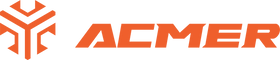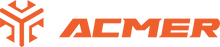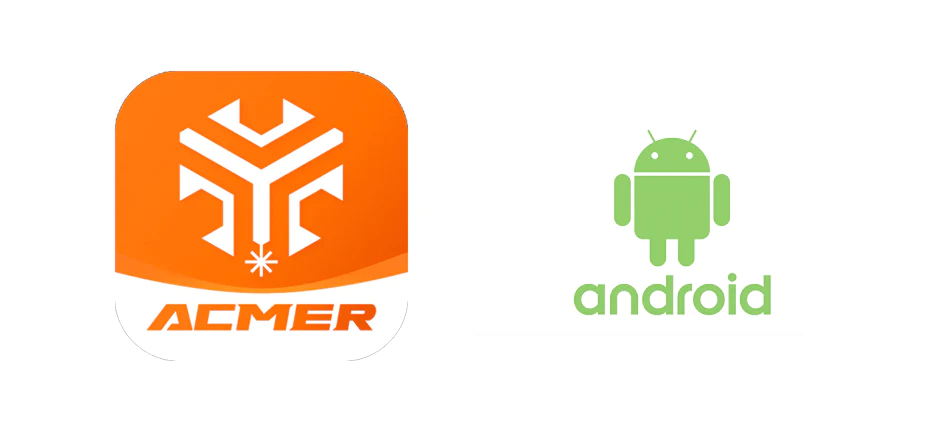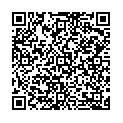Soutien
- Vidéos
- Documentation
- Logiciel
- Conducteurs
- Micrologiciel
- Données de la carte TF
- Réglage du matériau
Manuel d'instructions ACMER P1
Manuel d'utilisation de l'ACMER P1 Lightburn
ACMER P1 LaserGRBL Manuel d'utilisation
Manuel d'utilisation de l'application ACMER P1
Actualisation du micrologiciel de la carte mère ACMER P1
WIFI Mode
SSID: ACMER-P1-XXXXX
Mot de passe: 12345678
Liste des logiciels compatibles avec ACMER P1
LightBurn : Windows / macOS / Linux – Essai gratuit de 30 jours
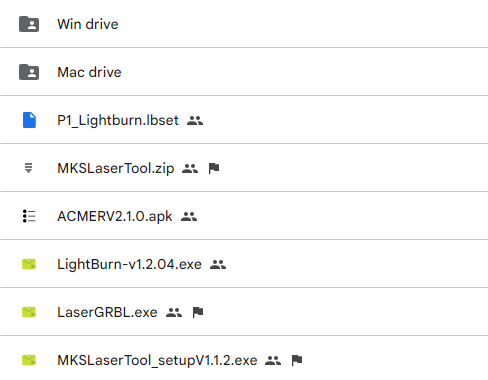
Tips: MKS TOOL is a tool that allows you to quickly modify the display UI and configuration files using a graphical interface
ACMER P1 Firmware V1.1_2023082801
This firmware is compatible with ACMER P1 10W and ACMER P1 Pro 20W.
Upgrading the firmware may bring the following benefits: fixing vulnerabilities and errors, improving performance and compatibility.
Please update as needed.
Settings Guide
The most common question in forums, especially on Facebook, is "What settings do I need for my project?" However, it's important to note that only you can answer that question. Each person has unique requirements and expectations for their desired result—whether it's brighter or darker. Additionally, every material and laser machine varies, even within the same batch. It's not uncommon to find discrepancies in performance, where one piece of plywood may work perfectly while another from the same package doesn't. These variations occur due to the nature of natural materials and differences in processing. Therefore, there are no universal settings that guarantee consistent results.
Speed and Performance Relationship
The speed at which the laser moves affects its performance. The more concentrated the power is on a point, the more material gets burned. This depends on the energy used per unit of time and area. When the laser moves faster, less energy is distributed over the same area per unit of time, resulting in proportional settings. For example, achieving 80% performance at 1000 mm/min should give a similar result as 40% performance at 500 mm/min. However, this guideline is not entirely accurate due to non-linear material reactions to energy.
When increasing speed reaches its limit, additional power won't compensate for it. In such cases, increasing the number of passes is necessary. This means the laser will go over each spot multiple times, resulting in deeper cuts or engravings.
- P1 10w
- P1 20w
Engraving Parameters
Material
Power(%)
Speed(mm/min)
leather
100
4500
Basswood
55
4800
Leather
15
6000
Ceramic
50
6000
Kraft paper
40
7000
Acrylic
100
4000
Stainless steel
100
300
Cutting Parameters
Material
Thickness
Power(%)
Speed(mm/min)
Acrylic
2mm
100
150
Acrylic
4mm
100
100
Basswood
2mm
100
360
Basswood
6mm
100
150
Basswood
7.5mm
100
120
Kraft paper
1mm
100
1500
Leather
1mm
100
1500
Engraving Parameters
Material
Power(%)
Speed(mm/min)
leather
15
Basswood
20
3000
aluminumsheet
80
2000
Ceramic
30
3000
Kraft paper
10
3000
Acrylic
30
2000
Stainless steel
100
2000
Cutting Parameters
Material
Thickness
Power(%)
Speed(mm/min)
Acrylic
30mm
100
100
Acrylic
4mm
100
300
Basswood
2mm
100
700
Basswood
4mm
100
350
Basswood
5mm
100
300
Basswood
8mm
100
120
Basswood
20mm
100
500
- Videos
- Documentation
- Software
- Drivers
- Firmware
- TF Card Data
- Material Setting
ACMER P2 Instruction Manual
ACMER P2 Lightburn User Manual
ACMER P2 LaserGRBL User Manual
ACMER P2 FAQ
ACMER P2 Firmware Update Intructions
WIFI Mode
SSID: ACMER-P2-XXXXX
Password: 12345678
List of compatible software with ACMER P2
- LaserGrbl: Free Software, Please user 4.9.4 or higher
- LightBurn: Windows / macOS / Linux – 30 Day Free Trial
Tips: MKS TOOL is a tool that allows you to quickly modify the display UI and configuration files using a graphical interface
ACMER P2 Firmware V1.1_20230317
This firmware is compatible with ACMER P1 10W and ACMER P1 Pro 20W.
Upgrading the firmware may bring the following benefits: fixing vulnerabilities and errors, improving performance and compatibility.
Please update as needed.
Settings Guide
The most common question in forums, especially on Facebook, is "What settings do I need for my project?" However, it's important to note that only you can answer that question. Each person has unique requirements and expectations for their desired result—whether it's brighter or darker. Additionally, every material and laser machine varies, even within the same batch. It's not uncommon to find discrepancies in performance, where one piece of plywood may work perfectly while another from the same package doesn't. These variations occur due to the nature of natural materials and differences in processing. Therefore, there are no universal settings that guarantee consistent results.
Speed and Performance Relationship
The speed at which the laser moves affects its performance. The more concentrated the power is on a point, the more material gets burned. This depends on the energy used per unit of time and area. When the laser moves faster, less energy is distributed over the same area per unit of time, resulting in proportional settings. For example, achieving 80% performance at 1000 mm/min should give a similar result as 40% performance at 500 mm/min. However, this guideline is not entirely accurate due to non-linear material reactions to energy.
When increasing speed reaches its limit, additional power won't compensate for it. In such cases, increasing the number of passes is necessary. This means the laser will go over each spot multiple times, resulting in deeper cuts or engravings.
- P2 10w
- P2 20w
- P2 33w
Engraving Parameters
Material
Power(%)
Speed(mm/min)
Basswood
100
8000
Leather
80
20000
Kraft paper
85
15000
MDF
85
15000
Stainless steel
100
800
Anodizedaluminum
100
6000
Glass
100
10000
Ceramic
100
10000
Acrylic
100
20000
Cutting Parameters
Material
Thickness
Power(%)
Speed(mm/min)
Basswood
4mm
100
200
Basswood
6mm
100
120
Basswood
8mm
100
150
Basswood
10mm
100
150
Cork Wood
10mm
100
100
Leather
1mm
100
1500
Kraft paper
1mm
100
1500
MDF
2mm
100
200
MDF
3mm
100
180
Acrylic
2mm
100
150
Acrylic
4mm
100
150
Engraving Parameters
Material
Power(%)
Speed(mm/min)
Basswood
80
20000
Leather
50
20000
Kraft paper
85
20000
MDF
70
20000
Stainless steel
100
2000
Anodizedaluminum
100
10000
Glass
100
20000
Ceramic
100
20000
Acrylic
60
20000
Cutting Parameters
Material
Thickness
Power(%)
Speed(mm/min)
Basswood
4mm
100
400
Basswood
6mm
100
300
Basswood
8mm
100
200
Basswood
10mm
100
150
Cork Wood
10mm
100
100
Leather
1mm
100
3000
Kraft paper
1mm
100
3000
MDF
2mm
100
500
MDF
3mm
100
400
Acrylic
2mm
100
300
Acrylic
4mm
100
200
Engraving Parameters
Material
Power(%)
Speed(mm/min)
Basswood
65
20000
Leather
40
20000
Kraft paper
35
20000
MDF
20000
Stainless steel
100
3000
Anodizedaluminum
100
15000
Glass
70
20000
Ceramic
70
20000
Acrylic
40
20000
Cutting Parameters
Material
Thickness
Power(%)
Speed(mm/min)
Basswood
4mm
100
600
Basswood
6mm
100
400
Basswood
8mm
100
300
Basswood
10mm
100
200
Basswood
12mm
100
100
Cork Wood
10mm
100
Leather
1mm
100
4500
Kraft paper
1mm
100
4500
MDF
2mm
100
MDF
3mm
100
700
Acrylic
2mm
100
500
Acrylic
4mm
100
400
- Videos
- Documentation
- Software
- Drivers
- Firmware
- TF Card Data
ACMER P1 S Pro Instruction Manual
ACMER P1 S Pro Lightburn User Manual
ACMER P1 S Pro LaserGRBL User Manual
ACMER P1 S Pro FAQ
ACMER P1 S Pro Firmware Update Intructions
WIFI Mode
SSID: ACMER-P1-XXXXX
Password: 12345678
List of compatible software with ACMER P1 S Pro
- LaserGrbl: Free Software, Please user 4.9.4 or higher
- LightBurn: Windows / macOS / Linux – 30 Day Free Trial
Tips: MKS TOOL is a tool that allows you to quickly modify the display UI and configuration files using a graphical interface
ACMER_P1_SPRO_Firmware_V1.0_20231109
This firmware is compatible with ACMER P1 10W and ACMER P1 Pro 20W.
Upgrading the firmware may bring the following benefits: fixing vulnerabilities and errors, improving performance and compatibility.
Please update as needed.